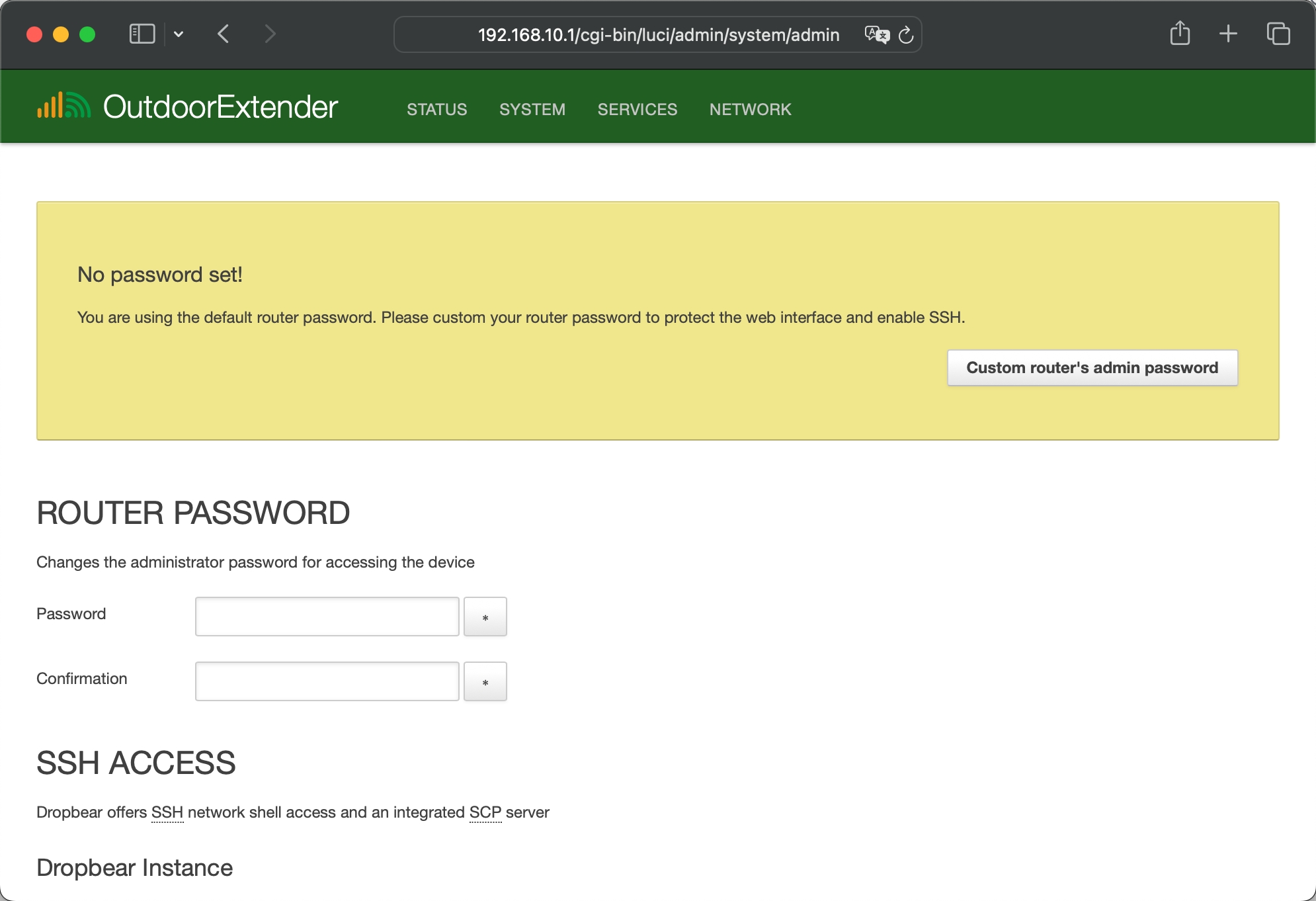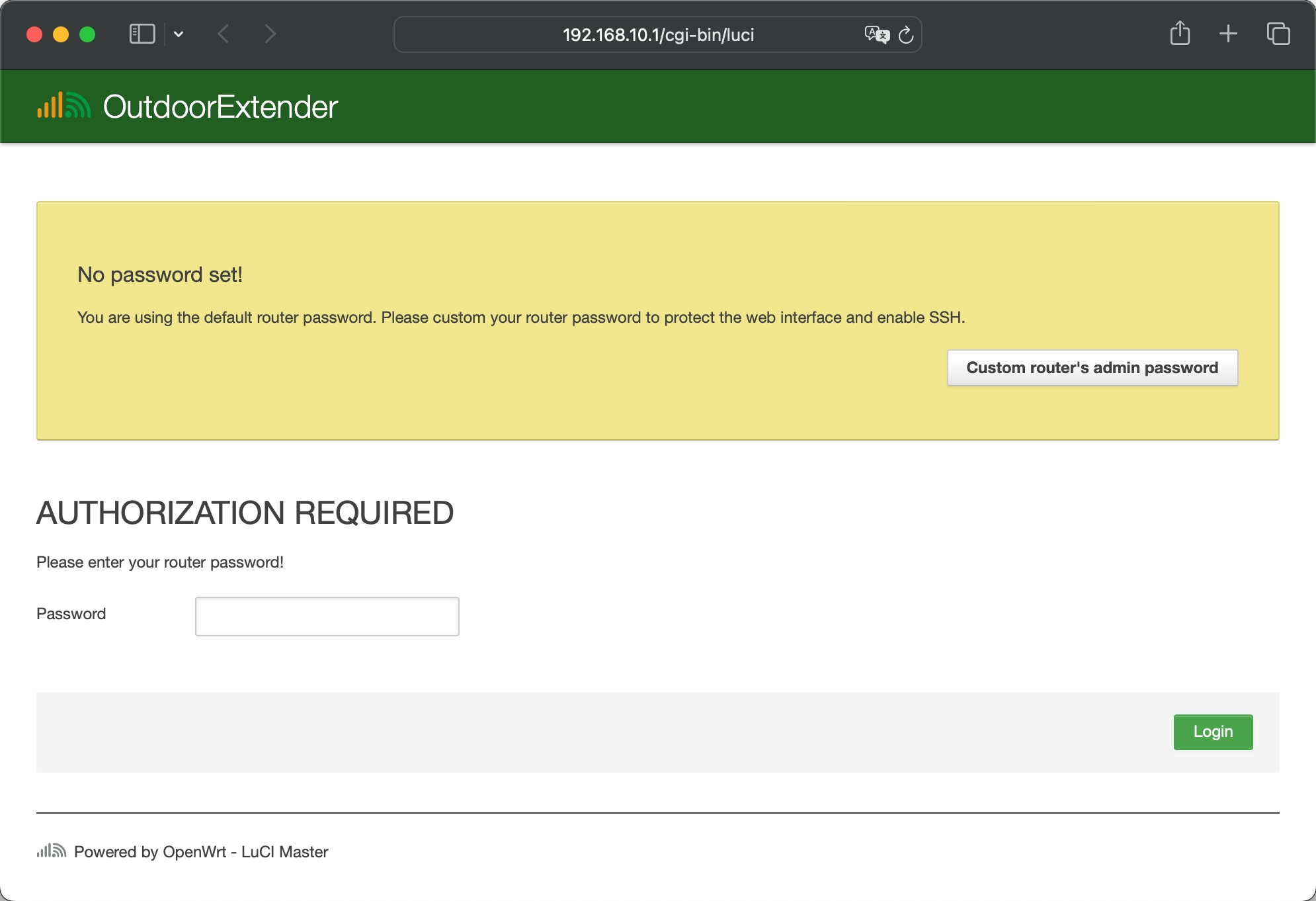Login & Admin
Accessing admin panel of the WiFi extender
Last updated
Accessing admin panel of the WiFi extender
Last updated
After connecting with Wi-Fi or LAN, open a web browser and enter the router IP 🔗 http://192.168.10.1/ on the address bar. The default setting has no password. Click the Login button to access the router's admin panel.
If unable to access it, please change a web browser and check the Wi-Fi or Ethernet connection. You can clean the web browser's cache and try again.
Make sure the phone or computer has turned on DHCP mode.
The default URL prefix is http:// instead of https://.
After accessing the router admin panel, navigate to "System > System" under the top menu. We will go to the System Properties page below.
Under the General Settings tab, click the "Sync with browser" button to sync the time. The router will automatically sync with the time server after being connected to the internet.
Choose the correct time zone, then click the "Save & Apply" button on the bottom right corner to save your new settings.
You can customize the "Hostname". It is displayed in the top-left corner.
Go to "System > Administration" and input the new custom router password twice in the "Router Password" section, then click the "Save & Apply" button on the bottom right corner.
Keep the new admin password in a safe place. If the password was forgotten, we can only reset the firmware.