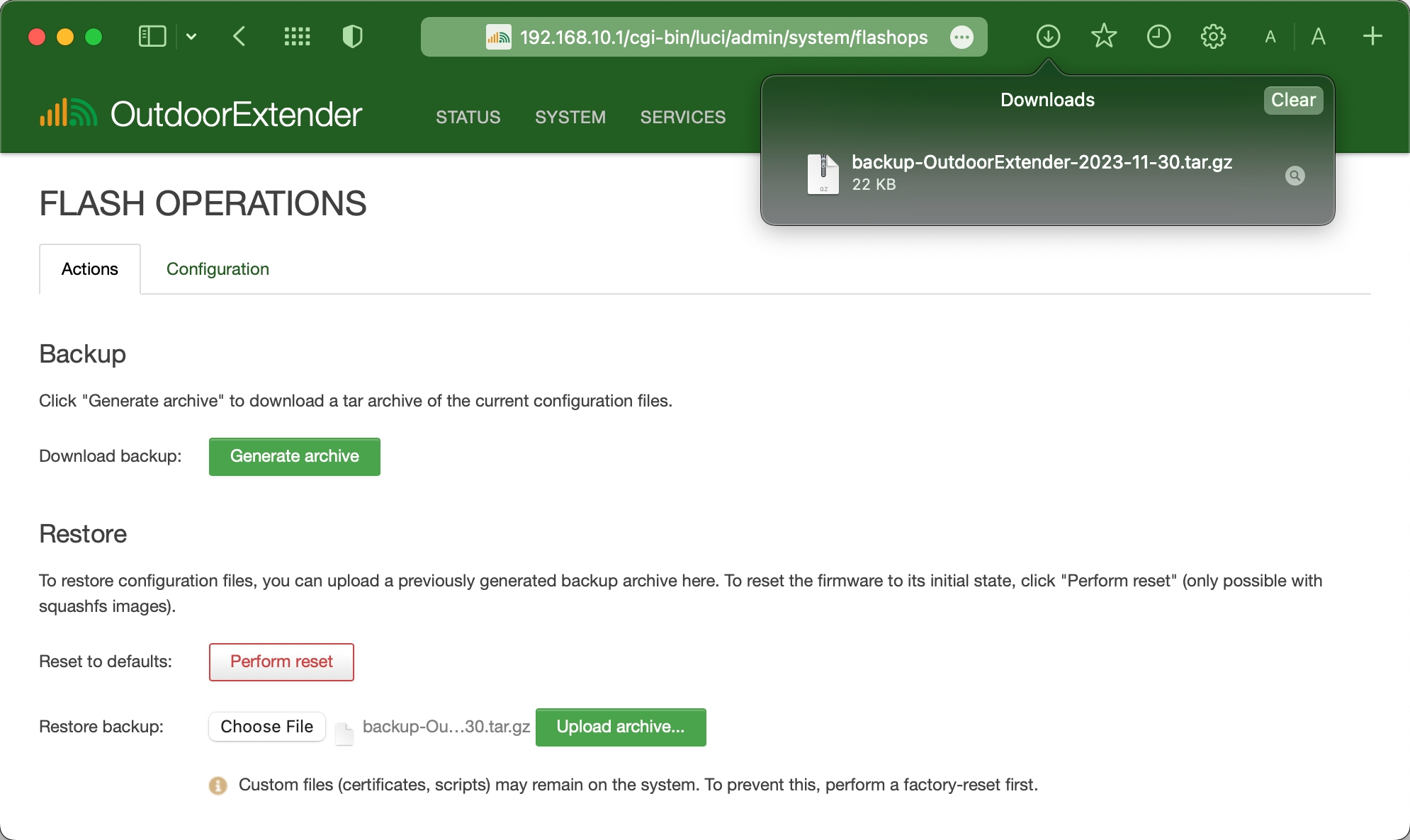Update
Performing the file-level backup, restore, reset, and firmware upgrade on the WiFi range extender.
Last updated
Performing the file-level backup, restore, reset, and firmware upgrade on the WiFi range extender.
Last updated
The EZR13T WiFi extender provides an easy way to backup and restore the previous configurations. Please back up your configurations before making changes to the extender.
After accessing the admin, navigate to "System > Backup / Flash Firmware."
Under the "Actions" tab, click the "Generate Archive" button to download the backup file of current extender configurations.
Do not unzip the download archive file. Some web browsers automatically unzip the download file. Please verify if the file is in the format of *.tar.gz.
To restore previously saved extender configurations, click the "Choose File" button to select the archive file. Then, click the "Upload Archive" button to upload the configuration file.
Do not turn off power while restoring the configuration file!
A firmware upgrade will replace the entire current installation with a new version. Before upgrading the firmware, please download the backup file and the correct updated firmware on a computer. You can contact our sales team to get the latest firmware.
To flash the firmware, navigate to "System > Backup / Flash Firmware" after accessing the admin panel of the extender.
Keep Settings
Enabling the "Keep Settings" checkbox will run a standard upgrade that automatically preserves many configurations, such as network settings, WiFi settings, the device hostname, etc.
Unselecting the "Keep Settings" checkbox will replace all configurations with factory default settings and not automatically jump back.
Locate the section starting with "Flash new firmware image";
Click the "Choose File" button and select the firmware file from your computer;
*The firmware file usually ends with *.bin.
Click "Flash Image" to upload the firmware file;
Verify firmware image checksum and proceed;
The system indicator flashes while flashing the firmware;
Wait 3~5 minutes until the extender comes back online.
You must re-access the extender admin at http://192.168.10.1/ or a customized LAN IP address.
Do not turn off the power or disconnect from the PoE injector while flashing the firmware.
You can also upgrade the firmware from the cloud server. This upgrade method will keep all the custom configurations.
Navigate to "System > Backup / Flash Firmware" after accessing the admin panel.
Scroll down and locate the section starting with "Online Upgrade";
Click the "Check New Version" button;
It will start to check the upgraded firmware;
If have a newer version, you can choose to download the latest version to the extender's temporary memory space;
If have not a newer version, the return message will be "No updated version available".
It will automatically run a standard upgrade and keep the previous configurations;
Wait 3~5 minutes until the extender comes back online.